Generate Demo Log Events for QRadar CE 7.3.1
In my previous
blog, we installed QRadar Community Edition (QCE) 7.3.1 on CentOS 7.5
server step-by-step but there’s no logs, flows and offenses.
As a next step, we need to bring in log events into QRadar in order to
–
1)
Understand its working
2)
Demonstrate security scenarios and QRadar’s
working
3)
Test custom/pre-built rules
In this blog, we’ll generate some logs. To do so we need two
items –
1)
logrun.pl tool to generate the events
2)
Sample log files
Jose Bravo is an IBM Expert in QRadar SIEM. He has shared
lots of great videos on his youTube channel https://www.youtube.com/user/jbravovideos
. We’ll use some of his resources from here - https://ibm.ent.box.com/s/ich0yyiw54y0ek6s9a66xvtjku8e42rc.
Let’s download demo.zip file.
Let’s copy the file in QRadar machine using FileZilla in “/store”
folder.
Now, connect to QRadar server and unzip the demo.zip file.
It creates a folder named demo. In this folder, there are
many good quality logs and scripts structured into many sub-folders. Let’s
explore 'labfiles’ sub folder.
We’ll use the file ‘run_cases.sh’ to generate our set of log
events. This bash script file comprises of many ‘logrun.pl’ commands as you can
see in below snapshot.
Each logrun.pl command is generating logs related to the
assigned syslog file. There are many syslog files are provided here. If you
open any syslog file, you would be able to see the logs. You can bring in your
syslog files if you have.
In ‘labfiles’ folder we can see a logrun.pl file but QRadar
comes with its own version of logrun.pl file kept in ‘/opt/qradar/bin’ folder
so we need not to download it from anywhere. Below snapshot shows the syntax and
available options that can be used with logrun.pl tool.
Let’s run run_cases.sh file and see the outcome, in terms of
how many logs are generated by each command.
Once the logs started generating successfully, we can open
the QRadar portal and switch to “Log Activity” tab to see if logs are coming
there. As you can see from below snapshot, ~43 events per second are getting
received. This can be more or less.
Once we have sufficient logs, you can switch to “Offenses”
tab. Now I can see the first set of identified offenses coming in. They are of
various types like Malware, multiple login failures, DDoS etc.
However, we generated these logs thru command line but we
may not have access to QRadar system every time and there is better way to do
the same thru UI. Let’s see how that can be done.
File “ip_context_menu.xml” in “/opt/qradar/conf” folder
needs to be updated. To add the entry for a script file we would need to add
one line in “<contextMenu> … </contextMenu>”.
Once the file is updated and saved, we need to restart the
Web Server from Advanced menu of Admin section, as shown below.
Once the web server restarted, you can login again and go to
“offenses” tab. Now, just right-click on any offence and click on your entry
from “Plugin options..”. This will run your file (run_cases.sh) and you can see
new logs coming in.
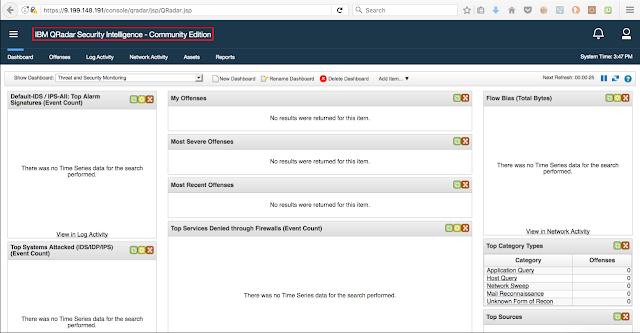













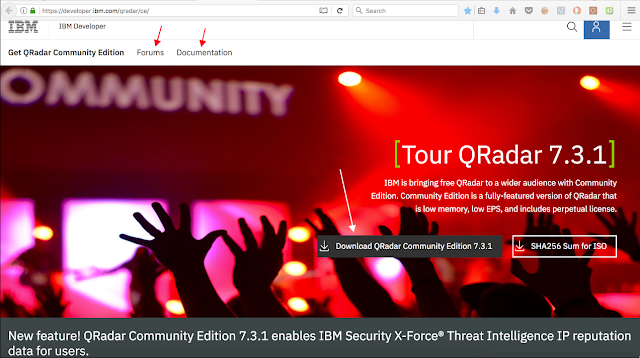
installed_application-ContentExport-20171219103723.zip is missing
ReplyDeleteReally nice and interesting post. I was looking for this kind of information and enjoyed reading this one. Keep posting. Thanks for sharing.
ReplyDeleteNFFI
first...thnx for this blog, great job! But its not working for me...i cant see logs nor offenses :-( did everything from steps above...
ReplyDeleteif you are using the community edition please update the license and you will see events and flows
DeleteGreat tutorial, but cannot find demo.zip in that box
ReplyDeletethe demo.zip is located under the Qradar demo files folder
ReplyDeleteGreat post, thank you very much
ReplyDeleteHi, I want to express my gratitude to you for sharing this fascinating information. It's wonderful that we now have the ability to share our thoughts. through blogs and internet services, I felt the same way, keep sharing more posts on this side with us in the future.
ReplyDeletevisit site
Hi, I want to express my gratitude to you for sharing this fascinating information. It's wonderful that we now have the ability to share our thoughts. through blogs and internet services, I felt the same way, keep sharing more posts on this side with us in the future.
ReplyDeleteOutlook bellen nederland
I am looking for this kind of post from last many days thanks for sharing it with us. Luxury Packaging boxes
ReplyDeleteBetway Casino No Deposit Bonus Codes 2021 - Dr.
ReplyDeleteIf you are looking to try out the 충주 출장안마 new Betway Casino no deposit bonus, This is a 군포 출장마사지 good 강원도 출장안마 thing for most casino players that try 군산 출장안마 to find the best sites 강원도 출장샵
lab test near me
ReplyDeleteBest medical pathology laboratory For blood test allergy drug allergy & rt pcr test near Ahmedabad Area's and in Ahmedabad.
to get more - https://endocrineallergy.com/
Fantastic resource! Demo.zip is in Migrating QRadar Demos
ReplyDeleteThank you
This comment has been removed by the author.
DeleteThe personnel was highly proficient and well-mannered. My test results arrived on time, and the lab was spotless and well-run.
ReplyDeletebest pathology lab near me
I'm impressed by Immuno Diagnostics' efficiency and professionalism; they're my first pick.
ReplyDeletePathology Lab Near Me
I checked the box link unfortunately couldn't found the demo.zip file. Can anyone assist
ReplyDelete